Settings
The settings are located in the Admin Panel below Posts. If you do not see the settings “Print Posts”, please make sure you have the Redux Framework installed.
Data to Show
- Show Image & set the image size
- Show Title
- Show Excerpt & strip images
- Show Meta Free Text (simple custom text)
- Show Author
- Show Date
- Show Categories
- Show Tags
- Show QR-Code
- Show Description & strip images
Also custom post type fields are displayed here automatically from your post_meta database.
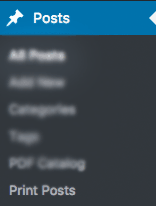
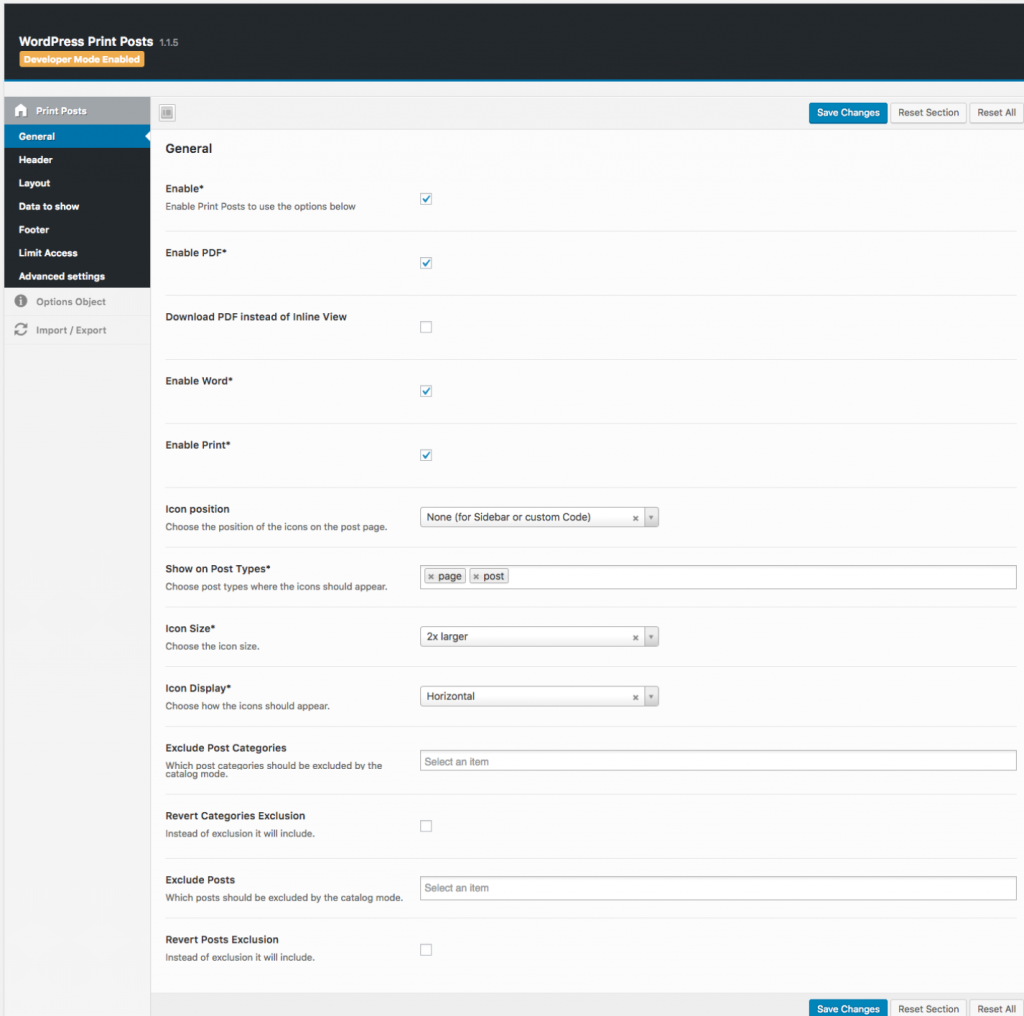
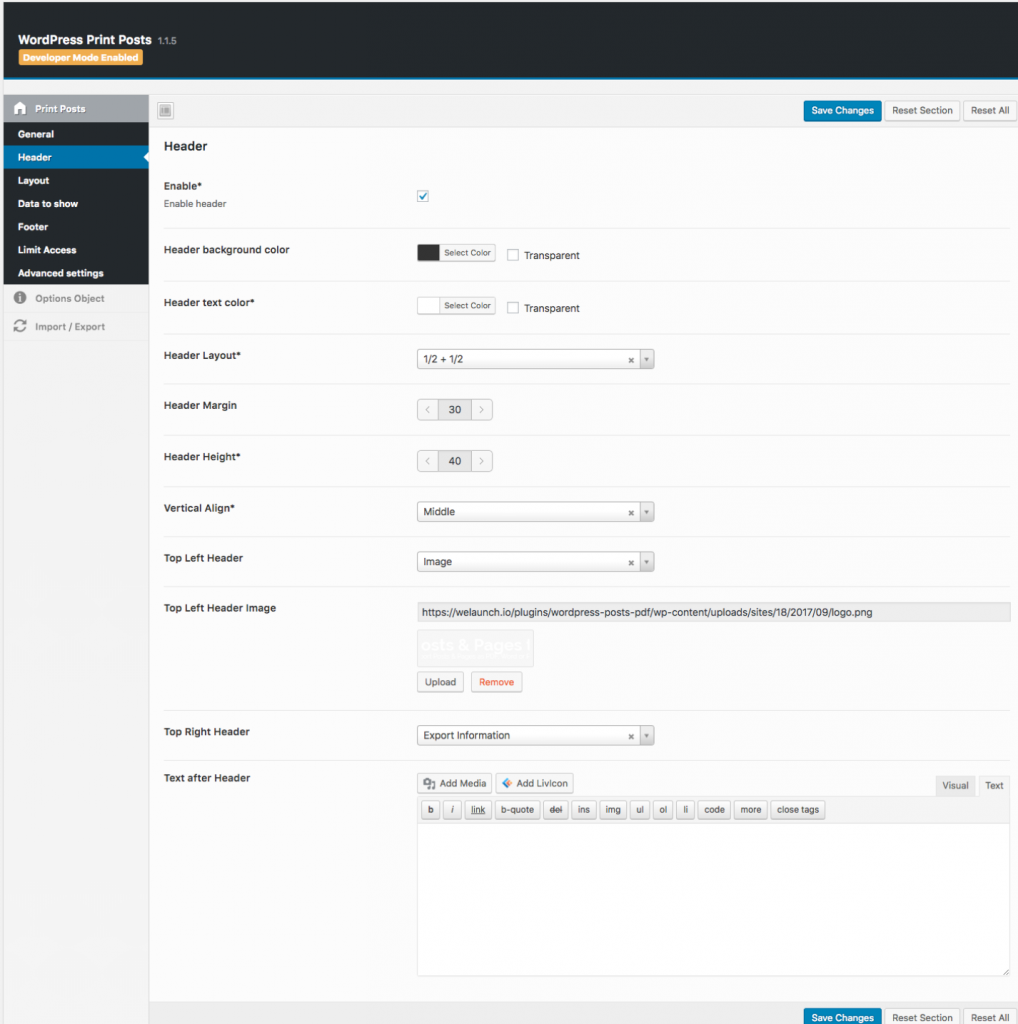
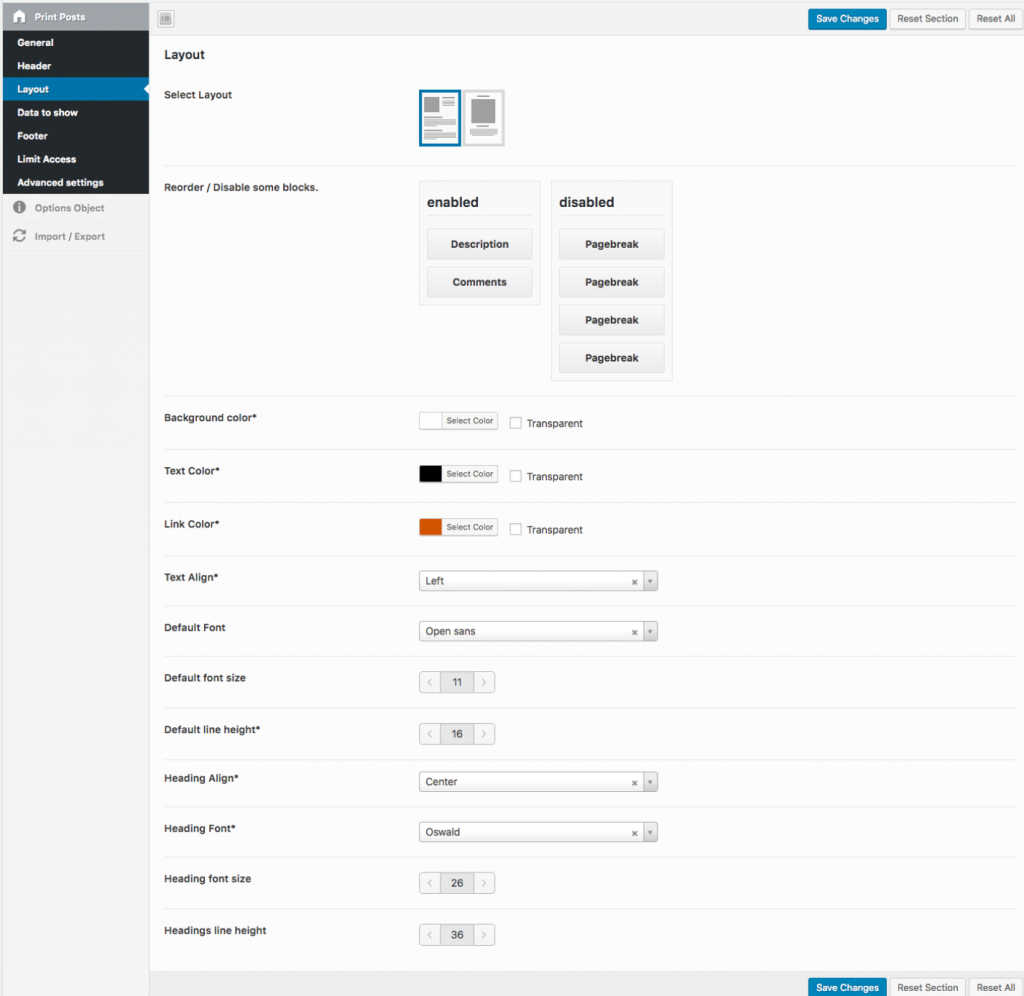
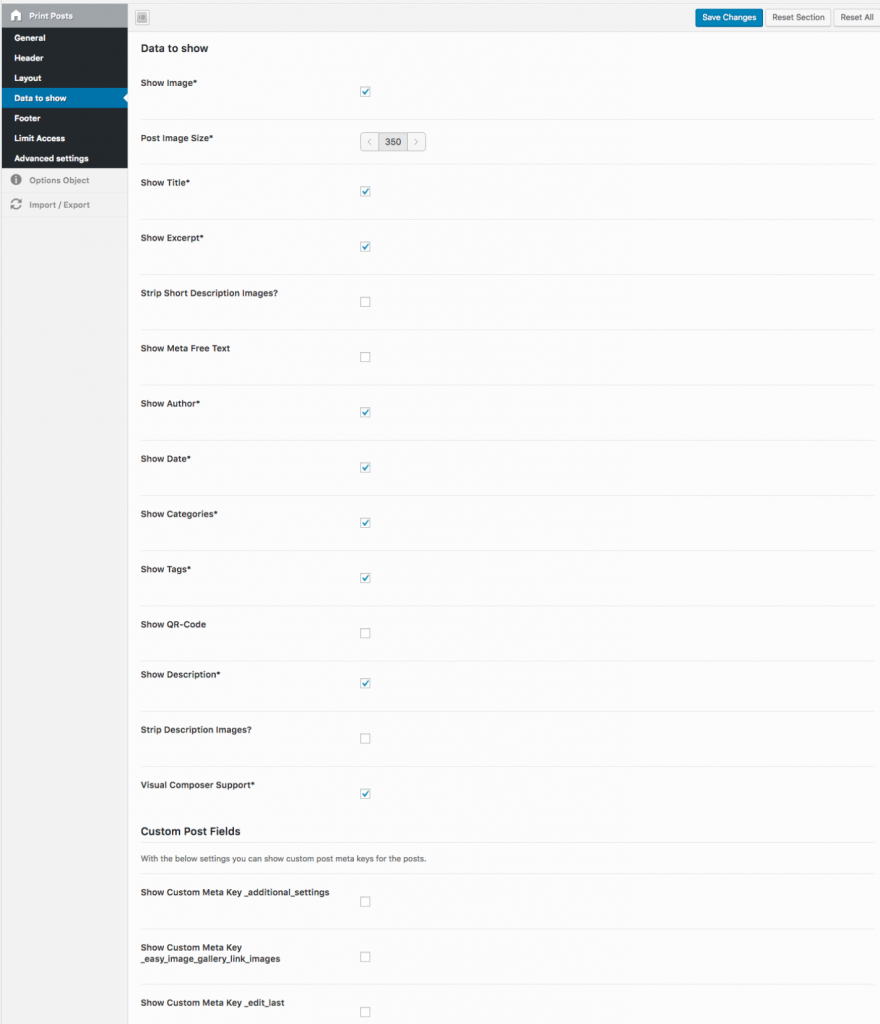
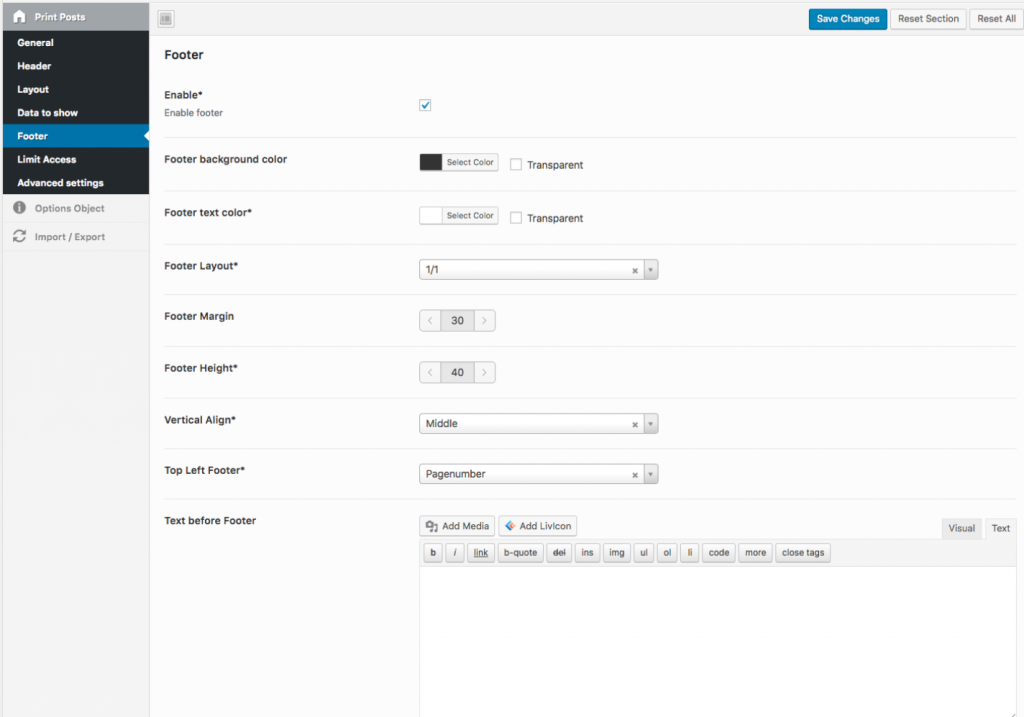
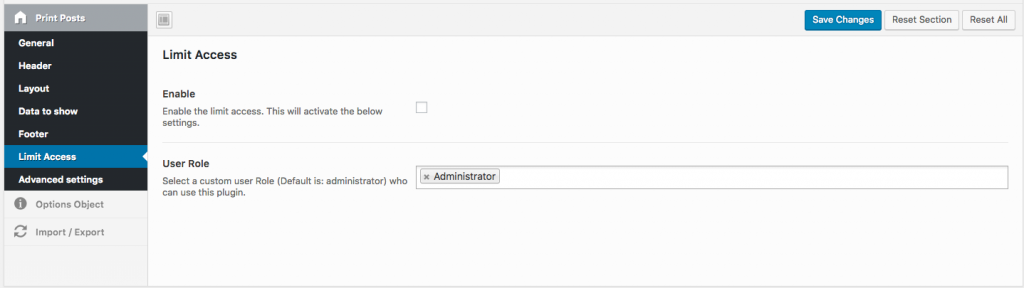
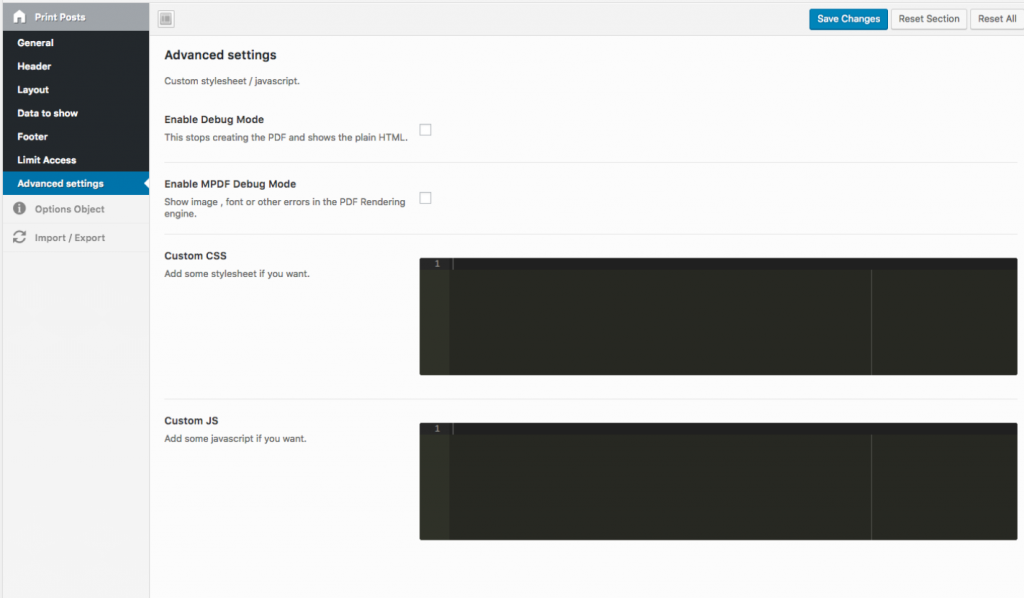
I just purchased your printposts plugin, I have redux framework installed but cannot activate your plugin, I get the following error message:
Parse error: syntax error, unexpected T_STRING in /home/content/41/7047441/html/wp-content/wordpress-print-posts/public/class-wordpress-print-posts-public.php on line 497
I am unable to get support as the get syupport link on the cCode Canyon site for your support is not working.
Hi,
you need at least PHP 5.6+
Hi,
We purchased product recently. On our site, we are using the plug in to create pdfs of research we post, sample: REMOVED
Why do the graphs not appear in the pdf? This is important for our use.
Please try disabling your lazy load image plugin.